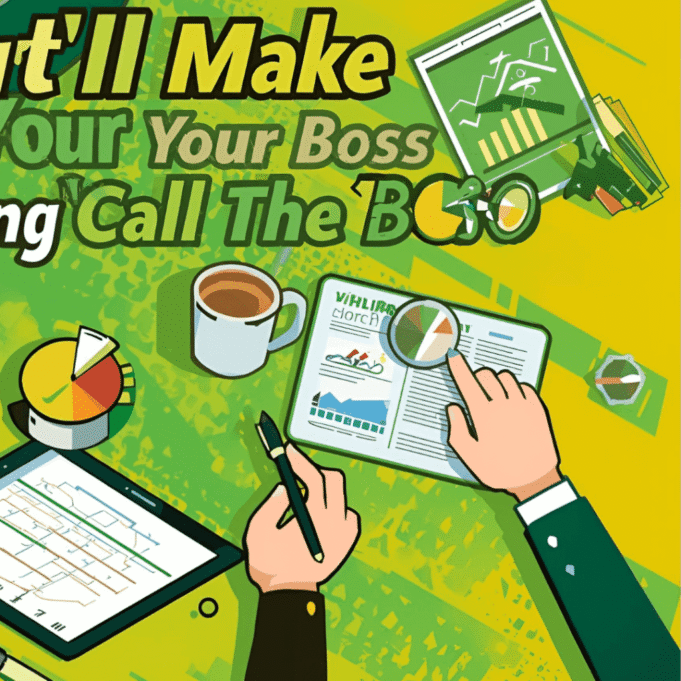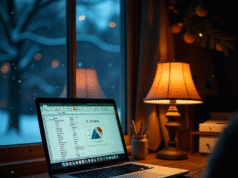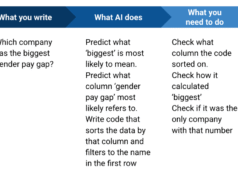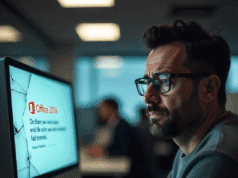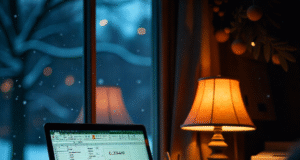Let’s face it – we’ve all been there. Staring at a Microsoft Excel spreadsheet that seems to mock our very existence, wondering if there’s a faster way to wrangle those stubborn cells into submission.
5 Excel Shortcuts That’ll Make Your Boss Wonder If You Cloned Yourself
Good news, productivity warriors: there absolutely is! These five game-changing keyboard shortcuts will transform you from Excel amateur to spreadsheet ninja faster than you can say “pivot table.” Whether you’re drowning in data or just trying to make your weekly reports look less like abstract art, these shortcuts are about to become your new best friends.
Master Your Columns and Rows: The Autofit Magic
Nothing screams “Excel rookie” quite like columns that are either ridiculously narrow (showing ### instead of your precious data) or unnecessarily wide (wasting more space than a suburban McMansion). Enter the autofit feature – your personal formatting fairy godmother.
Here’s the magic formula: First, highlight your data range by clicking and dragging over the cells you want to adjust. For columns that fit like a perfectly tailored suit, press Alt + H + O + I. Watch in amazement as Excel automatically adjusts each column width to accommodate your longest entry. For rows that need some breathing room, use Alt + H + O + A to let Excel work its height-adjusting wizardry.
This shortcut is particularly brilliant when you’re dealing with imported data that looks like it was formatted by a caffeinated intern. Instead of manually dragging column borders like some sort of digital caveman, let Excel do the heavy lifting. The time savings alone will give you back precious minutes – enough to grab that extra cup of coffee or actually eat lunch at your desk like a civilized human being.
Quick Calculations and Data Wizardry
Autosum
Remember the days of manually adding up columns with a calculator while squinting at your screen? Those dark times are over, thanks to Excel’s built-in mathematical superpowers. The AutoSum function is like having a personal accountant who works at lightning speed and never complains about overtime.
Simply select the range of cells you want to add up – whether it’s your monthly expenses, quarterly sales figures, or how many times your coworker asked “Is it Friday yet?” Then press Alt + = (that’s Alt plus the equals sign), and boom! Excel instantly calculates the total and drops it into the next available cell. It’s so satisfying, you might find yourself looking for excuses to add things up.
Flash Fill
But wait, there’s more! Flash Fill is Excel’s mind-reading feature that makes you look like a data manipulation wizard. Start by typing your desired pattern in the first cell – maybe you’re separating first and last names, or reformatting phone numbers. Once Excel recognizes your pattern (usually after one or two examples), press Ctrl + E and watch as it magically fills the rest of your data following the same format. It’s like having Excel finish your sentences, but actually useful.
For instant visual impact, nothing beats a well-placed chart. Highlight your data range and press Alt + F1 to insert Excel’s default chart type. While it might not win any design awards right out of the gate, it gives you a solid starting point that you can customize faster than explaining to your manager why the Q3 numbers look like a roller coaster.
Slice and Dice
Finally, when you need to slice and dice your data like a master chef, filtering is your best friend. Click any cell within your data range and press Ctrl + Shift + L to activate filter dropdown arrows. Now you can sort, hide, and reveal data with the click of a button, making you look like you have supernatural organizational powers.
These shortcuts aren’t just time-savers – they’re sanity-savers. Master these five techniques, and you’ll join the ranks of Excel users who actually enjoy working with spreadsheets. Your future self (and your carpal tunnel-free wrists) will thank you.