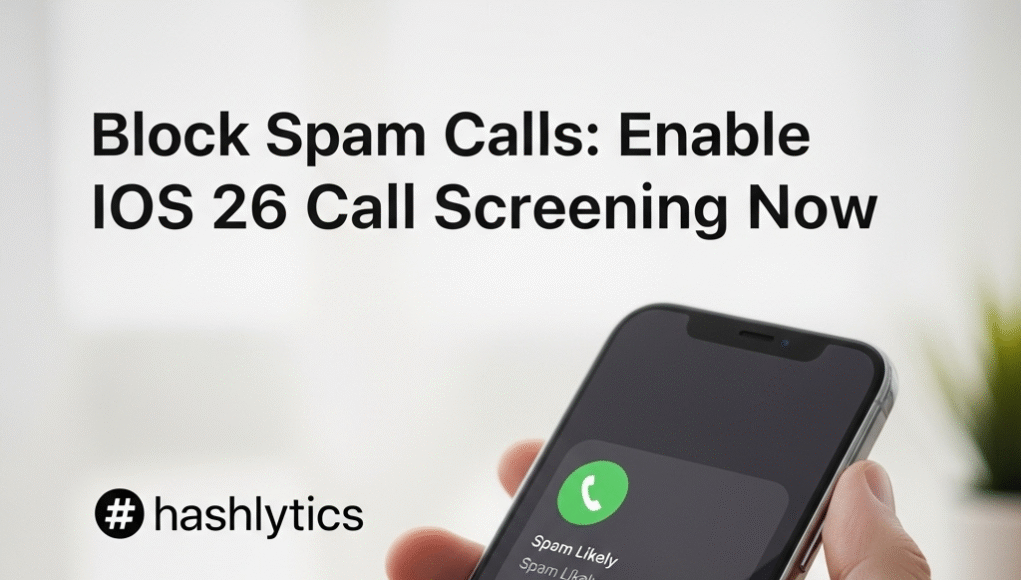What Call Screening Does
Call screening isn’t an Apple Intelligence feature, so any iOS 26-compatible iPhone (iPhone 11 and newer) can use it. When enabled, your iPhone automatically answers calls from unknown numbers with a Siri-style voice that politely requests the caller’s name and reason for calling. The conversation is transcribed in real-time and displayed on your screen, letting you decide whether to accept, decline, or request more information—all without your phone ringing.
| Feature | How It Works |
|---|---|
| Automatic Interception | iPhone answers unknown calls automatically with a pre-recorded message |
| Live Transcription | Caller responses appear as text bubbles on your screen |
| Response Options | Answer call, send pre-written messages, or decline |
| Smart Recognition | Saved contacts always ring through normally |
How to Enable Call Screening
- Open Settings
- Tap Apps near the bottom of the menu
- Tap Phone
- Scroll to Screen Unknown Callers section
- Select your preferred option
Understanding Your Three Options
Never (Default)
Best for: Users who want traditional call behavior
- All calls ring through normally, regardless of whether the number is saved
- Missed calls appear in your Recents list
- No screening occurs
Ask Reason for Calling (Recommended)
Best for: Most users seeking spam protection without missing important calls
- Unknown numbers are automatically screened before your phone rings
- Callers are asked to identify themselves and state their purpose
- You receive a transcript notification and can choose to answer
- Legitimate callers (doctors, delivery drivers, etc.) can still reach you
- Most spam callers hang up when confronted with the screening prompt
Silence
Best for: Users who never want to be bothered by unknown numbers
- All unsaved numbers are silenced immediately
- Calls go straight to voicemail
- No screening occurs—calls are simply blocked
- May cause you to miss important calls from new contacts
Real-World Performance
While call screening effectively reduces spam, it’s not perfect. Industry testing and user reports reveal both strengths and limitations:
What Works Well: The feature successfully deters most robocallers and spam operations, which typically hang up when encountering the automated screening. Users report dramatic reductions in spam call interruptions.
Current Limitations: Some legitimate callers—particularly delivery drivers, service providers, and older adults—may not understand they need to interact with the system and hang up, assuming it’s voicemail. Some users report missing expected calls from mechanics, plumbers, and job recruiters who didn’t realize the screening was active.
“This is a small but significant change that will greatly improve the user experience for many iPhone owners.
The feature automatically disables for 24 hours if you call emergency services, ensuring emergency callbacks always reach you. Standard calling and data rates may apply when screening is active.
Competitive Advantage
Apple joins Google and Samsung in offering native call screening, though each implementation differs. Google’s Pixel Call Screen uses AI for interactive conversations and can automatically hang up on detected spam. Samsung offers similar functionality through Bixby’s text call feature. Apple’s version prioritizes simplicity and user control, requiring the user to make the final decision on every call.
Unlike third-party call screening apps that require downloads and separate configurations, iOS 26’s built-in feature works seamlessly with your existing Phone app and doesn’t require additional setup beyond the initial toggle.
Recommendations
Start with “Ask Reason for Calling” for the optimal balance between spam protection and accessibility. If you find it problematic after a week, you can easily switch to another option by following the setup steps again.
Add important contacts immediately. Any number saved in your Contacts rings through normally without triggering screening, so add your doctor’s office, children’s school, workplace, and frequently-called businesses to ensure you never miss these calls.
Inform others when appropriate. If you’re expecting calls from service providers or job recruiters, consider temporarily switching to “Never” or letting them know your phone uses call screening so they understand the prompts.
iOS 26’s call screening represents a meaningful step toward reclaiming control from spam callers. While it requires occasional adjustments for legitimate unknown callers, most users find the dramatic reduction in spam interruptions well worth the tradeoff.