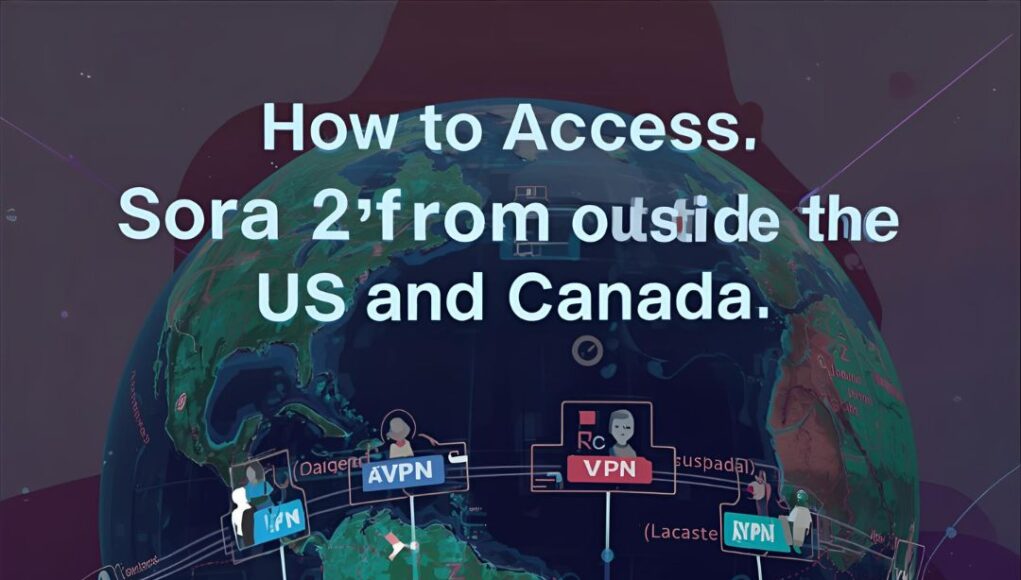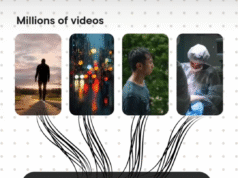Step 1: Use a Reliable VPN
Install a reputable VPN (paid services are generally more reliable). Connect to a server in the United States or Canada. This makes websites think you’re browsing from one of those countries. You don’t need anything fancy — a standard US or Canada location will do.
Step 2: Open the Browser Version
Open your browser (mobile or desktop) and go to sora.chatgpt.com. This is the web interface for Sora 2 and it often works even when the app isn’t available in your local App Store. With the VPN active, the site should present the same interface users in supported regions see.
Step 3: Enter Your Invite Code
Once the Sora interface loads, look for the invite-code field or onboarding prompt and paste your invite code. After verification you should gain access to the Sora 2 experience through the browser. You can use it on your phone’s browser, tablet, or desktop — whatever you prefer.
Final Notes & Safety
Using a VPN to access region-locked services is common, but check Sora’s terms of service and privacy policy to ensure you’re compliant. Also protect your account by using strong passwords and enabling two-factor authentication where available. If you run into issues, try switching VPN servers or clearing your browser cache before retrying.