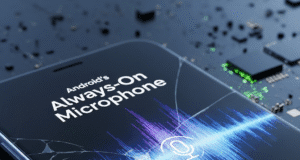What Is Fingerprinting and Why Should You Care?
Forget conspiracy theories about microphones listening to conversations. The real culprit behind eerily targeted ads is “fingerprinting”—a technique that compiles seemingly anonymous data (IP address, device type, browser version, screen resolution, installed fonts, timezone) to create a unique profile identifying you across websites.
| Data Point | What Trackers Learn |
|---|---|
| Device Type | iPhone 17 Pro, screen size, orientation |
| Browser Details | Safari version, installed extensions |
| System Config | iOS version, language, timezone, fonts |
| Network Info | IP address, connection type, ISP |
| Canvas/WebGL | GPU characteristics, rendering differences |
While fingerprinting serves legitimate purposes like fraud detection (alerting your bank to suspicious purchases), it also enables invasive advertising and, more concerning, government surveillance. Your online activity can be linked to your real-world identity, enabling tracking beyond the digital realm.
How Advanced Tracking and Fingerprinting Protection Works
Introduced in iOS 17 and enhanced in iOS 26, ATFP disrupts fingerprinting by injecting “noise” into data collected by websites. The feature employs three main strategies:
1. Canvas and WebGL Noise Injection
Safari applies tiny amounts of pixel noise to canvas and WebGL rendering. When trackers try to fingerprint your GPU by having it render specific graphics and analyzing the result, they receive slightly different outputs each time—making the fingerprint unreliable.
Technical detail: The noise injection only affects regions where drawing occurs and is imperceptible to human vision, typically modifying fewer than 0.1% of pixels.
2. API Value Normalization
Safari overrides results from fingerprinting-susceptible APIs (window/screen metrics, audio samples) to fixed values. Users with different screen configurations receive identical responses, reducing the entropy available to trackers.
3. Link Tracking Parameter Removal
Safari automatically strips tracking parameters from URLs (like ?click_id=xyz123) that advertisers use to follow you across websites. This works in Safari, Messages, and Mail.
Before: example.com/page?utm_source=ad&click_id=abc123
After: example.com/page
While your browsing experience remains largely unchanged, trackers receive distorted information—like wearing a digital disguise that constantly changes appearance. For more technical details, see Apple’s Privacy Policy.
How to Enable ATFP in iOS 26
By default, ATFP is enabled only in Private Browsing mode. For maximum protection across all Safari tabs:
- Open the Settings app on your iPhone
- Scroll down and tap Apps
- Tap Safari
- Scroll to the bottom and tap Advanced
- Tap Advanced Tracking and Fingerprinting Protection
- Select All Browsing for maximum protection
You’ll see three options:
- Off: No advanced protection (not recommended)
- Private Browsing: Protection only in Private Browsing tabs (default)
- All Browsing: Maximum protection across all Safari tabs (recommended for privacy-conscious users)
The Trade-Offs: When ATFP Causes Problems
While ATFP significantly improves privacy, it’s not without compromises. Understanding these helps you decide whether to enable it for all browsing or limit it to Private Browsing.
Common Issues
- Lost Preferences: Websites that use fingerprinting to remember your settings (dark mode, language, layout) will “forget” you each visit
- Broken Personalization: Services like Spotify Web Player can’t remember your music preferences, requiring repeated searches
- Extension Breakage: Safari extensions may malfunction when ATFP blocks tracking scripts, as extensions are treated as third-party code
- Repeated Warnings: Some websites trigger “Do you want to allow this website to open [app]?” dialogs more frequently
- Login Issues: Occasionally interferes with authentication flows that rely on cross-site tracking
As one developer noted: “The way advanced tracking and fingerprinting protection appears to work is that if it blocks at least one third-party tracking script on a web page, then it also prevents every third-party script on the page from accessing the URL query string”—which can break legitimate functionality.
Complementary Privacy Tools
ATFP works best as part of a layered privacy strategy. Consider combining it with:
| Tool | What It Does | Best For |
|---|---|---|
| VPN Service | Masks IP address, encrypts traffic | Public WiFi, geographic privacy |
| iCloud Private Relay | Hides IP from websites (iCloud+ subscribers) | Apple ecosystem users |
| Brave Browser | Built-in ad/tracker blocking | Users wanting maximum blocking |
| Safari Extensions | Additional content/tracker blocking | Customizable protection |
For VPN recommendations and reviews, consult PCMag’s VPN reviews.
Additional Safari Privacy Settings
While enabling ATFP, consider these complementary Safari privacy options:
- Prevent Cross-Site Tracking: Settings → Apps → Safari → Enable “Prevent Cross-Site Tracking” (blocks cookies from following you across sites)
- Hide IP Address: Settings → Apps → Safari → “Hide IP address” → Select “From Trackers” or “From Trackers and Websites”
- Disable Privacy-Preserving Ad Measurement: Settings → Apps → Safari → Advanced → Disable “Privacy Preserving Ad Measurement”
- Private Browsing Auto-Lock: Private tabs now automatically lock with Face ID when not in use
Leave “Block All Cookies” disabled and “Check for Apple Pay” enabled—changing these will break significant website functionality without meaningful privacy gains.
Is ATFP Right for You?
Advanced Tracking and Fingerprinting Protection represents a significant step forward in browser privacy, but it’s not a universal solution. Consider your priorities:
Enable ATFP for All Browsing If:
- You prioritize privacy over personalized experiences
- You’re comfortable re-entering preferences on websites
- You don’t rely heavily on Safari extensions
- You want protection from advertisers and surveillance
Stick with Private Browsing Only If:
- You want convenience and personalization in regular browsing
- You use websites that break with ATFP enabled
- You rely on Safari extensions that malfunction with ATFP
- You prefer selective privacy for sensitive browsing only
The Bigger Picture
ATFP is part of Apple’s broader privacy initiative that includes Communication Safety, Check In, Lockdown Mode, and enhanced app privacy controls. As tracking techniques evolve, Apple continues updating Safari’s defenses—ATFP has been enhanced with each iOS version since its iOS 17 debut.
The most effective privacy strategy combines technical tools (like ATFP) with informed behavior: use Private Browsing for sensitive activities, review app permissions regularly, and understand what data you’re sharing. No single feature provides complete protection, but ATFP represents one of the most sophisticated anti-fingerprinting tools available in any mainstream browser.
Conclusion: Advanced Tracking and Fingerprinting Protection transforms Safari from a standard browser into a privacy-focused tool that actively disrupts tracking attempts. While trade-offs exist—primarily around personalization and occasional compatibility issues—most users find these acceptable for the substantial privacy gains. Enable it for all browsing, monitor for issues, and adjust as needed. Your digital footprint will thank you.