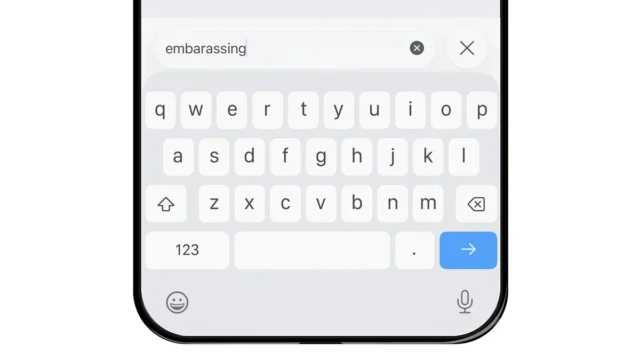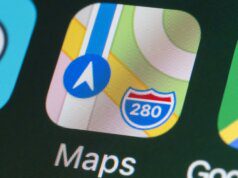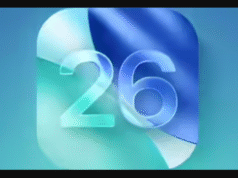The Bug in Action
An X (formerly Twitter) post by Michi (@NekoMichiUBC) has gained significant traction by demonstrating exactly what’s happening. The post states: “If you’re making more typos in iOS lately, you’re not going crazy – it’s a bug in iOS that causes the keyboard to randomly insert the wrong letter instead of what you typed.” The accompanying video, also posted to YouTube with more detail, uses slow-motion footage to prove the keyboard is registering incorrect inputs.
If you’re making more typos in iOS lately, you’re not going crazy – it’s a bug in iOS that causes the keyboard to randomly insert the wrong letter instead of what you typed. pic.twitter.com/FqZOFvR4TV
— Michi (@NekoMichiUBC) October 19, 2025
| Key Pressed | Letter Registered | Pattern |
|---|---|---|
| U | J or H | Adjacent key misregistration |
| M | N | Adjacent key misregistration |
| Various keys | Missing letters entirely | Haptic feedback occurs but no character appears |
The video demonstrates specific examples: when trying to type “thumbs up,” pressing “U” produces “J,” another “U” press yields “H,” and hitting “M” results in “N” appearing instead. The keyboard visually highlights the correct key being pressed, but the wrong character appears in the text field.
What’s Actually Causing This?
The video creator dismissed two leading theories. The bug occurs even with autocorrect disabled, ruling out overzealous predictive text. The touch-target adjustment system (which dynamically resizes key hit zones) also can’t be blamed, since it correctly highlights the intended key—the wrong character simply appears anyway.
Users report the keyboard lagging, misregistering keystrokes, and inserting unintended letters. The problem becomes especially noticeable during longer messages or when typing quickly, where the keyboard can feel sluggish or even freeze momentarily. Some users also report missing letters: “It would make the haptic feedback like I’m hitting the letter but nothing would appear.”
The creator noted experiencing these issues since iOS 18, highlighting the bug’s persistence across multiple software versions. iOS 26 is available for iPhone 17 series, iPhone Air, and all devices back to iPhone 11 and iPhone SE (2020/2022 models).
User Reactions: “I Feel So Vindicated”
The X thread quickly filled with relieved responses from iOS users who had assumed their typing skills were declining. Common reactions included:
- “Thank God it wasn’t just me”
- “I feel so vindicated right now”
- “I was thinking there’s no way I suck at typing all of a sudden”
- “GOOD TO KNOW. I was thinking there’s no way I suck at typing all of a sudden”
The widespread nature of these reports suggests the bug is not isolated to specific iPhone models or iOS configurations. Users across multiple device generations and configurations are experiencing identical symptoms.
“From my perspective, this news is a personal vindication. I primarily use Android and am very comfortable with Gboard. When I switch to an iPhone, I stick with the default Apple keyboard, and my typing accuracy plummets. The possibility that a bug has been influencing my perceived accuracy is a major revelation.”
Current Limitations and Impact
A smartphone’s keyboard is arguably its most critical interface. A bug this fundamental—actively inputting incorrect information—causes significant daily frustration and erodes user confidence. Accurate text input is essential for composing emails, sending messages, navigating apps, and searching the web. When the keyboard becomes unreliable, it disrupts the entire user experience.
The iOS keyboard has faced criticism in the past for usability issues, with some users preferring third-party keyboards like Gboard due to superior prediction and customization options. This bug adds another layer to existing concerns about the default keyboard’s performance and reliability.
Troubleshooting Steps
While a permanent fix from Apple is pending, users can try these workarounds—though success has been mixed since the bug appears OS-level:
1. Disable Autocorrect
Path: Settings → General → Keyboard → Turn off Auto-Correction
Effectiveness: Limited. The bug occurs even with autocorrect disabled, but this may reduce compounding errors.
2. Disable Swipe-to-Type
Path: Settings → General → Keyboard → Turn off Slide to Type
Effectiveness: Mixed. Some users report slight improvement, others see no change.
3. Reset Keyboard Dictionary
Path: Settings → General → Transfer or Reset iPhone → Reset → Reset Keyboard Dictionary
Effectiveness: Temporary relief for some users, but issue typically returns.
4. Enable Dictation (Workaround)
Path: Settings → General → Keyboard → Enable Dictation
Effectiveness: Voice input bypasses the keyboard entirely, offering a temporary alternative while Apple investigates.
How to Report This to Apple
User reports help Apple identify and prioritize bug fixes. Here’s how to submit feedback:
- Use Feedback Assistant: Pre-installed on developer and public beta versions of iOS
- Apple Support App: Report through the official support app with detailed descriptions
- Apple Support Website: Submit bug reports at apple.com/feedback
- Include Details: Specify when the issue occurs, which apps are affected, and steps to reproduce
The more detailed reports Apple receives, the faster they can identify the root cause and deploy a fix.
What Happens Next?
Apple will likely need to address this issue given how widespread it appears to be. The company typically releases iOS point updates (like iOS 26.1, 26.2) to fix critical bugs affecting core functionality. Given that keyboard input is fundamental to iPhone use, this should be prioritized.
Until then, users face a choice: tolerate the bug while waiting for an official fix, adopt workarounds like voice dictation, or switch to third-party keyboards. None are ideal solutions, but they’re currently the only options available.
The iOS 26 keyboard bug represents a significant quality control issue affecting millions of users. While video evidence validates what users have been experiencing, only an official Apple software update can permanently resolve the problem. In the meantime, blame the software, not yourself—your typing skills are likely just fine.