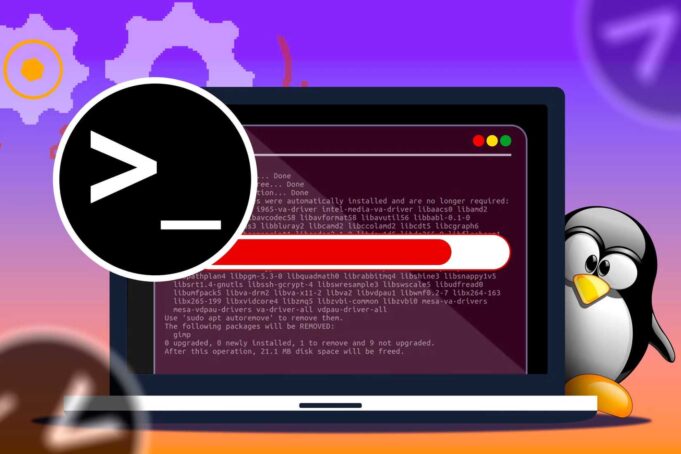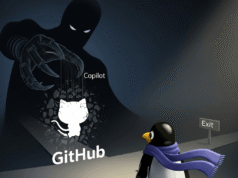Turning a standard Linux installation into a gaming-optimized system requires effort, but the results are worth it. It involves understanding your system’s configuration, how your hardware interacts with software, and leveraging the flexibility of Linux.
Optimize Linux for Gaming: 9 Steps (No Bazzite)
Unlike specialized gaming distributions like Bazzite, a standard Linux installation requires manual configuration to optimize for gaming. This includes tweaking kernel parameters, optimizing graphics drivers, choosing the right desktop environment, and fine-tuning game settings.
Use Game Mode Software
Feral GameMode acts as an automatic turbo switch, applying necessary system tweaks when a game needs them. It’s a daemon and library combo, allowing games to request temporary optimizations upon launch. Many Linux systems default to power-saving settings, so GameMode automatically forces the CPU into Performance mode when a game starts, ensuring the CPU stays at its maximum clock speed.
Force CPU to Max Speed
Forcing the CPU to run at its maximum clock speed can significantly improve gaming performance. Many Linux systems use less aggressive settings like powersave or ondemand governors, which can cause frustrating slowdowns during gameplay. While overclocking is debated, consistently running the CPU at max speed can prevent stuttering and performance drops, especially in CPU-intensive or Vulkan-based games. GameMode can also handle this automatically.
Turn Off Desktop Effects
Desktop effects like transparency, shadows, and blur can consume CPU and GPU resources. Disabling these effects while gaming can free up resources and improve performance. While a simpler desktop may not look as polished, it’s easy to toggle effects on and off as needed. KDE users can use Shift+Alt+F12, but gaming launchers like Lutris can automate this process.
Use a Lightweight Desktop Environment
Choosing a lightweight desktop environment like Xfce or LXQt can optimize your Linux PC for gaming. While full-featured DEs like GNOME or KDE are polished, they consume significant CPU and RAM with background processes and animations. A lighter DE dedicates more system resources to the game, preventing conflicts and ensuring smoother gameplay. The FPS difference may be small on high-end systems, but reducing resource consumption eliminates background bloat. Cinnamon Mint can be a good option for easy setup.
Consistently Update Graphics Card Software & Drivers
Regularly updating graphics card drivers is crucial for performance improvements, bug fixes, and new features. Linux puts update control in your hands, so diligence is key. For AMD cards, keeping Mesa drivers like RADV updated is vital for graphics optimization. NVIDIA users should install the latest proprietary drivers for optimal performance and compatibility. Regular updates to the OpenGL/Vulkan implementations are also necessary for bug fixes and new features.
Control Frame Rate
Controlling frame rate using tools like MangoHud and GOverlay can enhance the gaming experience. MangoHud provides real-time stats like FPS, frame times, and GPU/CPU temperatures for Vulkan and OpenGL applications. GOverlay manages MangoHud settings, allowing customization of the overlay’s look, colors, logging options, and FPS limit without manually editing config files. Limiting FPS can improve quality, especially since the difference between 45 and 60 FPS is often negligible, while 30 FPS can provide a noticeable quality boost.
Use the Right Game Compatibility Software
Proton is essential for playing Windows-based games on Linux. As a translation layer, it allows Windows applications to run on Linux by translating Windows API calls and DirectX graphics calls into Vulkan commands. Proton uses technologies like DXVK for Direct3D 9, 10, and 11, and VKD3D-Proton for Direct3D 12, making a vast number of games in Steam library playable on Linux.
Keep Up With System Maintenance
Regular system maintenance prevents performance degradation over time. Regularly checking for system updates with sudo apt update and sudo apt upgrade ensures you get the latest performance improvements and security patches. Maintenance also reduces system bloat. Periodically using Bleachbit to clean out temporary files and old cache, similar to using tools like CCleaner on Windows, helps declutter the hard drive.
Uninstall Apps and Games I Don’t Use
Uninstalling unused apps and games keeps your system running smoothly and prevents slowdowns. Even with large modern hard drives, unnecessary files and applications can accumulate. Regularly uninstalling unused software helps maintain organization and reclaim disk space. If an uninstalled application is needed again, it can always be redownloaded.