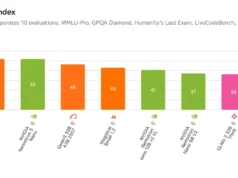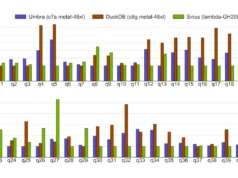Battlefield 6 is here, and like any major launch, it’s had its share of hiccups. Queues longer than a CVS receipt? Check. Mysterious “undefined errors”? Double-check. But what if the game won’t even launch? Fear not, soldier! This guide will help you troubleshoot those pesky splash screen crashes and get you back into the action.
Fix: Battlefield 6 Crashing After Splash Screen
It’s launch day, and you’re ready to dive into the chaos of Battlefield 6. But instead of epic firefights, you’re staring at a frozen splash screen. Before you rage-quit and blame EA, let’s try some solutions. It’s worth noting that you should attempt these fixes at your own risk.
Basic Troubleshooting: The Usual Suspects
First, let’s cover the basics. These might seem obvious, but they often solve the problem:
- Restart Steam: Sometimes, Steam just needs a good kick in the pants.
- Reboot Your PC: The age-old cure-all for digital ailments.
- Update Your Drivers: Outdated drivers can cause all sorts of issues. Make sure your graphics drivers are up to date.
- Verify Game File Integrity: Steam can check for corrupted files. Right-click the game, select “Properties,” then “Installed Files,” and click “Verify integrity of game files.”
Advanced Fixes: Diving Deeper
Still stuck? Let’s get our hands dirty. Some clever players have discovered a few workarounds.
- Nvidia App Tweak: Disable Smooth MotionIf you’re using the Nvidia app, this fix might be your golden ticket:
- Open the Nvidia app.
- Go to “Settings,” then “Graphics.”
- Find Battlefield 6 in the list.
- Toggle “Smooth Motion” to “Off.”
Many users have reported success with this simple tweak.
- Windows Exploit Protection Settings: Turn Off Mandatory ASLRThis one’s a bit more technical, but don’t worry, we’ll walk you through it:
- Open “Windows Security.”
- Select “App & Browser Control.”
- Click on “Exploit Protection Settings.”
- Go to the “System Settings” tab.
- Find “Force Randomization for Images (Mandatory ASLR)” and switch it to “Off.”
- Restart your computer.
Alternatively, you can create an exception specifically for Battlefield 6:
- In the Exploit Protection Settings, switch to Program settings.
- Click “Add program to customize” and choose “Choose exact file path”.
- Find “bf6event.exe” and add it.
- Set “Force Randomization for Images (Mandatory ASLR)” to “Off” for this program.
Troubleshooting: Common Issues and Solutions
- Problem: Game still crashes after trying the above fixes.
Solution: Double-check your system requirements. Battlefield 6 might be too demanding for your hardware. - Problem: Receiving a specific error message.
Solution: Search online for that specific error. Chances are, someone else has encountered it and found a solution. - Problem: Game runs, but performance is terrible.
Solution: Lower your graphics settings. Start with the “Graphics Quality” preset and work your way down until you find a balance between visuals and performance.
Best Practices for a Smooth Launch
- Keep Your System Clean: Regularly run a disk cleanup and defrag your hard drive (if you’re not using an SSD).
- Close Unnecessary Programs: Before launching the game, close any programs that might be hogging resources, like web browsers or streaming services.
- Monitor Your Temperatures: Overheating can cause crashes. Use monitoring software to keep an eye on your CPU and GPU temperatures.
Hopefully, these tips have helped you conquer the dreaded splash screen crash and get into the action. If not, don’t despair! The Battlefield community is full of helpful players who might have other solutions.