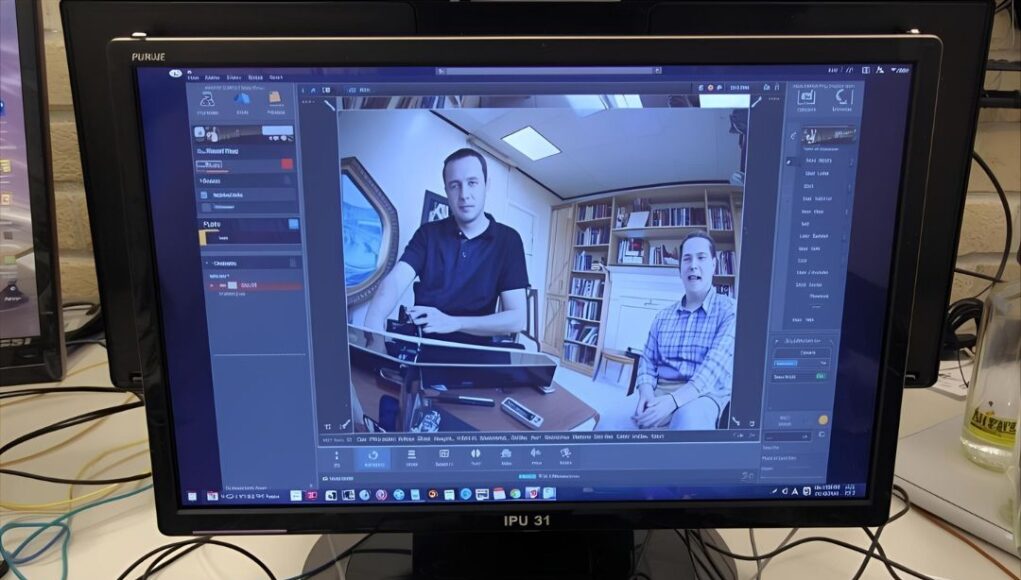Why Raspberry Pi for Surveillance?
Residential security camera installations have increased 30% since 2023, with studies showing home intrusions decrease up to 50% with video surveillance presence. Raspberry Pi offers an affordable alternative to commercial systems, combining:
- Low power consumption and compact size
- Real-time video streaming and motion detection
- Cloud storage integration
- Scalability across multiple devices
- Complete customization through programming
What You’ll Need
Essential Hardware
- Raspberry Pi Model 4: Recommended for optimal performance (Pi 3 works for basic setups)
- Camera Module v3: 12MP sensor with autofocus, records 1080p @ 60fps with enhanced low-light performance
- MicroSD Card: Class 10 or higher, minimum 16GB (32GB+ recommended)
- Power Supply: Official Raspberry Pi adapter
- Network Connection: Ethernet cable or Wi-Fi adapter
- Optional: Case, heatsinks, UPS for power backup
Software Requirements
- Raspberry Pi OS (formerly Raspbian)
- motionEye or motionEyeOS for surveillance management
- Basic Linux command-line knowledge
Step-by-Step Build Guide
Step 1: Install Raspberry Pi OS
Download Raspberry Pi OS from the official website and use Raspberry Pi Imager to flash it onto your microSD card. For dedicated surveillance, consider motionEyeOS—a lightweight distribution specifically designed for video surveillance.
Step 2: Initial Configuration
- Boot your Raspberry Pi and connect to your network
- Enable SSH through Raspberry Pi Configuration or terminal
- Set static IP address for reliable remote access
- Update system:
sudo apt update && sudo apt upgrade
Step 3: Install and Configure motionEye
For standard Raspberry Pi OS, install motionEye with:
sudo apt install python3-pip
sudo pip3 install motioneyeAlternatively, use motionEyeOS by flashing it directly to your SD card for a streamlined, purpose-built experience.
Step 4: Connect Your Camera
Attach the Camera Module v3 to the CSI port or connect a USB webcam. motionEye automatically detects compatible cameras. Access the web interface at http://your-pi-ip:8765 to configure settings.
Step 5: Configure Motion Detection and Recording
Through the motionEye interface:
- Adjust motion detection sensitivity
- Set recording schedules (continuous or motion-triggered)
- Configure storage locations (SD card, USB, or cloud)
- Enable email or push notifications
- Set video resolution and frame rate
Step 6: Secure Your System
- Change default admin password immediately
- Use WPA3 encryption for Wi-Fi
- Set up VPN for secure remote access
- Enable firewall rules to restrict access
- Regularly update software and security patches
Real-World Applications
Diya Pradhan’s Implementation
As a Purdue Presidential Scholar and Dean’s List student, Pradhan designed her system to be secure, scalable, and easy to set up. It streams video in real-time with motion detection built through motionEye, configurable across multiple devices. “The process taught me problem-solving and troubleshooting,” she explains. “It really showed me how skills I’m learning can be applied to real-world projects that have a purpose.”
Practical Use Cases
- Home Security: Monitor entry points, driveways, backyards
- Pet Monitoring: Keep tabs on furry friends while away
- 3D Printing: Track long print jobs for failures
- Garden Time-Lapse: Capture plant growth over weeks
- Baby Monitor: DIY nursery camera with cloud backup
- Wildlife Observation: Document backyard visitors
Advanced Features and Integrations
Cloud Storage Integration
Connect your system to:
- Google Drive for automatic backup
- Dropbox for remote access
- AWS S3 for scalable storage
- Personal NAS devices
Smart Home Integration
- IFTTT for automation and notifications
- Home Assistant integration
- Telegram bot for instant alerts
- Email notifications with snapshots
Machine Learning Enhancements
For advanced users, add:
- Facial recognition using OpenCV
- Object detection with TensorFlow Lite
- Person/animal classification
- License plate recognition
Troubleshooting Common Issues
Camera Not Detected
- Check physical connections to CSI port
- Enable camera interface:
sudo raspi-config - Verify camera with:
vcgencmd get_camera - Try different USB port for webcams
Low Frame Rate or Lag
- Reduce video resolution (1080p to 720p)
- Lower frame rate (30fps to 15fps)
- Ensure adequate cooling (add heatsinks/fan)
- Use wired Ethernet instead of Wi-Fi
Storage Filling Quickly
- Enable motion-only recording vs. continuous
- Reduce retention period for old footage
- Compress video with H.264 encoding
- Set up automatic cloud uploads with local deletion
Best Practices for Optimal Performance
Network Configuration
- Use static IP address for consistent access
- Configure port forwarding for remote viewing
- Set up dynamic DNS for external access
- Prioritize surveillance traffic on router (QoS)
Power Management
- Use UPS to prevent data corruption during outages
- Enable watchdog timer for automatic recovery
- Schedule regular system reboots (weekly)
- Monitor temperature to prevent thermal throttling
Maintenance Schedule
- Update software monthly
- Clean camera lens quarterly
- Review and backup footage regularly
- Test notifications and alerts weekly
- Verify cloud sync functionality
Cost Comparison: DIY vs. Commercial
Raspberry Pi System (~$150-200)
- Raspberry Pi 4 (4GB): $55
- Camera Module v3: $25
- Power supply and SD card: $20
- Case and accessories: $30
- Optional cloud storage: $5-10/month
Commercial Systems ($300-1000+)
- Initial hardware costs higher
- Monthly subscription fees ($10-30)
- Limited customization
- Proprietary cloud storage
Learning Resources and Next Steps
Expand Your Skills
Like Pradhan, who’s pursuing cybersecurity applications, you can explore:
- Computer vision for embedded systems (Purdue offers dedicated courses)
- Network security for IoT devices
- Machine learning on edge devices
- Multi-camera systems and NVR setups
Community Resources
- Raspberry Pi Forums for troubleshooting
- Hackaday for project inspiration
- GitHub for open-source surveillance projects
- YouTube tutorials for visual guides
Key Takeaways
- Affordable alternative: DIY systems cost 50-70% less than commercial options
- Proven effectiveness: 50% reduction in home intrusions with surveillance presence
- Complete customization: Full control over features, storage, and integrations
- Educational value: Learn Linux, networking, security, and programming
- Scalable solution: Start with one camera, expand as needed
- Real-world success: Purdue students building professional-grade systems
Ready to Build Your Own?
Diya Pradhan’s success demonstrates that creating a professional surveillance system doesn’t require expensive equipment or advanced degrees—just curiosity, determination, and willingness to learn. “Completing it showed me that I can push through challenges,” she reflects. “That experience gave me a lot of confidence moving forward.”
Start simple with motion detection and basic recording, then expand with cloud storage, notifications, and machine learning. The Raspberry Pi community offers extensive support, and each troubleshooting session builds valuable technical skills applicable far beyond surveillance systems.
Remember: With great power comes great responsibility. Always respect privacy laws, obtain consent where required, and use your surveillance system ethically.