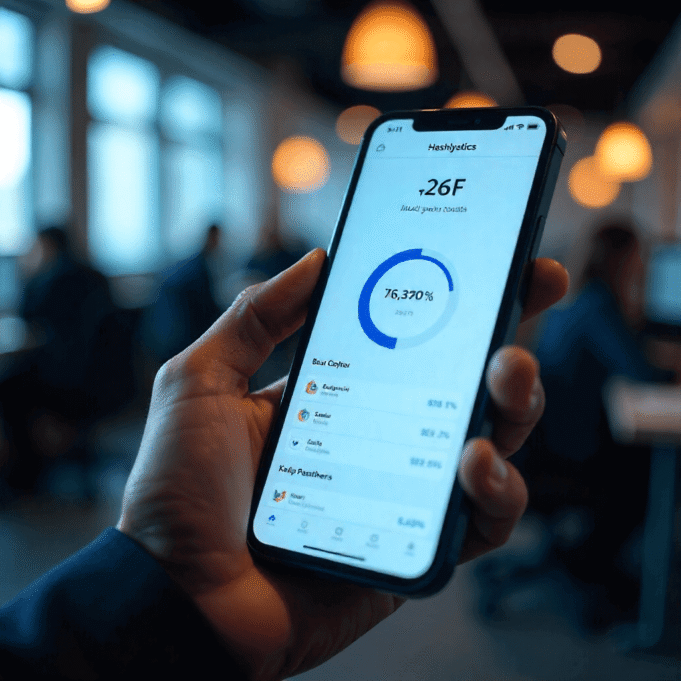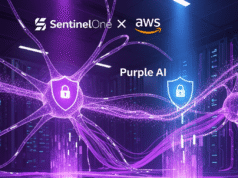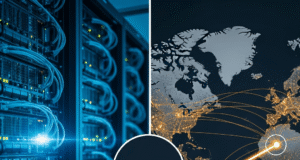Method 1: Cost Explorer – Your Financial Detective Tool
The AWS Cost Explorer is like having a financial magnifying glass that reveals exactly where your money is going. Think of it as your personal spending tracker, but for cloud resources instead of coffee.
Step 1: Access Cost Explorer
Step 2: Reveal Hidden Charges
Click “More filters” and select “Charge type.” Exclude credits from your view to strip away the illusion created by promotional credits. Suddenly, hidden charges appear like invisible ink under blacklight.
Step 3: Identify Cost Culprits by Service
Cost Explorer breaks down spending by service, revealing whether forgotten EC2 instances or midnight VPC endpoint experiments are draining your budget. You can identify the biggest culprits immediately.
Step 4: Group by Region
Use the dropdown on the right to group results by region. This geographical breakdown identifies exactly where resources are lurking. If you see spending in regions you don’t remember touching, investigate immediately. Once you’ve identified the problematic region and service (like EC2 in Sydney), navigate directly to that console and terminate resources.
Method 2: Tag Editor – The Resource Hunter’s Swiss Army Knife
While Cost Explorer shows where money went, the AWS Tag Editor hunts down actual resources. Think of it as finding the store where you made that mysterious purchase, not just seeing the charge.
Step 1: Access Tag Editor
Navigate to Tag Editor (found under “Resource Groups & Tag Editor”). The first crucial step is limiting your search to specific regions—don’t select “All regions” unless you enjoy scrolling through endless default AWS resources you neither created nor care about.
Step 2: Select Target Regions
Choose only regions where you’ve deployed resources. Most developers have a favorite region (us-east-1, anyone?) where experiments accumulate. For example, ap-southeast-2 (Sydney) might be your culprit.
Step 3: Filter by Resource Type
Instead of selecting “All resource types” (which returns everything including the kitchen sink), be strategic. Type specific resource types like “EC2 Instance” to focus your hunt. This saves you from drowning in irrelevant resources like security groups and network ACLs.
Step 4: Search and Terminate
Hit “Search resources” for a clean list of billable resources. Click any resource ID to open it in a new tab, taking you straight to its management console. From there, terminating becomes as simple as clicking “Instance State” and selecting “Terminate.” The Tag Editor has created a direct hotline to your billable resources, making cleanup faster than ordering takeout.
Why Free Tier Credits Hide True Costs
AWS automatically applies Free Tier and promotional credits to your bill, making Cost Explorer display $0 even when resources are generating charges. By filtering out credits in the “Charge type” selection, you reveal the actual cost of running resources—essential for budget planning once credits expire.
How Tag Editor Differs from Cost Explorer
Cost Explorer shows financial data aggregated by service and region, while Tag Editor provides direct access to individual resources with clickable links to their management consoles. Use Cost Explorer to identify where money is going, then use Tag Editor to find and terminate the specific resources causing charges.
Pro Tip: Leverage Tagging Strategies
Tag Editor becomes exponentially more powerful with proper resource tagging strategies. Tag resources with project names, environments (dev/staging/prod), owners, or expiration dates. This allows bulk management and filtering, making it easy to identify test resources that should have been terminated weeks ago.
⚠️ Common Hidden Cost Traps
- Forgotten Test Instances: EC2 instances created for “quick tests” that run for months
- Elastic IPs: Unused Elastic IPs incur charges even when not attached to instances
- EBS Volumes: Snapshots and detached volumes continue billing after instance termination
- Load Balancers: ALBs and NLBs charge hourly even with zero traffic
- NAT Gateways: High hourly rates plus data processing charges
- RDS Instances: Database instances in “stopped” state restart automatically after 7 days
💡 Prevention Strategy: The Two-Method Combo
Use both methods together for maximum effectiveness:
- Weekly Cost Explorer Review: Check for unexpected spending spikes by service and region
- Monthly Tag Editor Audit: Search for untagged resources or resources tagged as “temporary”
- Set Budget Alerts: Configure AWS Budgets to email when spending exceeds thresholds
- Tag Everything: Make tagging mandatory for all resources at creation time
Real-World Cost Savings
Organizations using this two-method approach report:
- 30-50% reduction in unexpected AWS charges
- Identification of resources forgotten for 6+ months
- Recovery from zombie resources costing $500-$2000/month
- Faster incident response when budget alerts trigger
Master AWS Cost Optimization
Stop bleeding money on forgotten resources. Our AWS cost optimization consulting helps you implement automated detection, proper tagging strategies, and budget controls that prevent surprise bills before they happen.
Remember: Both methods work best together—Cost Explorer identifies financial hotspots, while Tag Editor provides surgical precision to eliminate specific resources. Master these techniques, and you’ll never again experience that sinking feeling of opening an unexpectedly high AWS bill. Your wallet (and your peace of mind) will thank you.