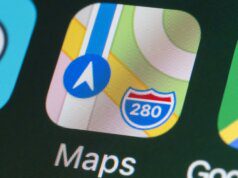Understanding the Problem
According to Apple’s official support page, issues with iMessage can often be resolved with simple troubleshooting steps. The iOS 26 update has introduced compatibility issues for some users, particularly those using eSIM technology or who recently changed their phone numbers.
Common Causes of iMessage Delivery Failures
- eSIM activation issues after iOS update
- iMessage service not properly re-registered
- Multiple or inactive SIM cards causing conflicts
- Apple ID authentication problems
- Incorrect date and time settings
- Network configuration errors
Apple’s Official Solution: The Standard Fix
Apple offers specific advice for tackling iMessage woes, particularly after setting up a new eSIM. Let’s walk through their recommended steps:
Step 1: Access iMessage Settings
Navigate to Settings > Messages on your iPhone.
Step 2: Toggle iMessage Off and On
Turn iMessage off completely. Wait 10-15 seconds to ensure the service fully disconnects, then flip it back on. This forces a fresh connection to Apple’s servers.
Step 3: Verify Send & Receive Settings
Tap on “Send & Receive” and ensure your phone number, not your email address, is selected as the primary contact method. Your phone number should have a checkmark next to it.
Step 4: Wait for Verification
Patience is Key: If you see a spinning icon next to your number, iMessage is verifying your device. This process can take anywhere from a few seconds to several minutes. Don’t interrupt it!
💡 Pro Tip
If the verification spinner persists for more than 5 minutes, toggle iMessage off again, restart your iPhone, and repeat the process.
Advanced Solutions: When the Standard Fix Doesn’t Work
Still seeing “Not Delivered”? Don’t panic! These user-reported methods can often do the trick:
Solution 1: Declutter Your SIMs
Remove Inactive or Invalid SIM Cards
Multiple SIMs, especially inactive or invalid ones, can interfere with your phone’s messaging settings. If you have physical SIMs or eSIMs that you no longer use, remove them:
- Go to Settings > Cellular
- Review all active cellular plans
- Delete any inactive or unnecessary eSIM profiles
- For physical SIMs, power off your device and remove unused cards
Solution 2: Apple ID Refresh
Sign Out, Restart, Sign Back In
A fresh Apple ID authentication can clear up lingering messaging issues:
- Navigate to Settings and tap your name at the top
- Scroll down and select “Sign Out”
- Confirm you want to sign out (you may need to enter your password)
- Completely power off your iPhone
- Wait 30 seconds, then power it back on
- Sign back into your Apple ID
- Re-enable iMessage in Settings > Messages
⚠️ Important: Make sure you know your Apple ID password before signing out!
Solution 3: Time Check
Ensure Automatic Date & Time
Incorrect date and time settings can prevent iMessage activation:
- Go to Settings > General > Date & Time
- Enable “Set Automatically”
- Verify your time zone is correct
- Restart your iPhone to apply changes
This ensures your device synchronizes properly with Apple’s activation servers.
Solution 4: Apple’s Secret Weapon
Online iMessage Activation Tool
Apple provides a web-based activation tool that can bypass stubborn errors:
- Visit apple.co/IMFT-mac on any web browser
- Sign in with your Apple ID
- Follow the on-screen instructions to complete iMessage activation
- This tool directly communicates with Apple’s servers to register your device
This method is particularly effective when standard troubleshooting fails.
Additional Troubleshooting Steps
Check Your Network Connection
iMessage requires either cellular data or Wi-Fi. Ensure you have a stable internet connection and that cellular data is enabled for Messages in Settings > Cellular.
Reset Network Settings
If all else fails, go to Settings > General > Transfer or Reset iPhone > Reset > Reset Network Settings. Note that this will erase saved Wi-Fi passwords.
Contact Your Carrier
Some carriers need to enable specific features for iMessage to work properly. Contact them to verify your account is properly configured for SMS/MMS and data services.
Check Apple System Status
Visit Apple’s System Status page to ensure iMessage services aren’t experiencing outages. Sometimes the problem isn’t on your end!
Prevention Tips for Future Updates
Before Installing iOS Updates:
- Back up your iPhone to iCloud or your computer
- Document your current cellular and iMessage settings
- Ensure you have a stable internet connection during installation
- Keep your device charged above 50% or plugged in
After Installing iOS Updates:
- Restart your iPhone immediately after the update completes
- Verify iMessage is still enabled in Settings
- Send a test message to confirm functionality
- Check that your phone number is still selected in Send & Receive settings
Still Having Issues?
If none of these solutions work, you may need to contact Apple Support directly. They can run diagnostics on your account and device to identify deeper issues that require specialized assistance.
Get Help:
- Apple Support Website
- Apple Support App (available on iPhone)
- Schedule a Genius Bar appointment at your local Apple Store
- Call Apple Support: 1-800-MY-APPLE
Key Insights About Fixing iMessage Not Delivered Errors
The issue typically stems from authentication problems between your device and Apple’s messaging servers, often triggered by eSIM configurations or account settings that become desynchronized during major iOS updates. By systematically working through Apple’s official solutions and community-tested methods—from simple iMessage toggles to Apple ID refreshes and online activation tools—most users can restore full messaging functionality within minutes. The key is patience during verification processes and methodical troubleshooting that addresses both software settings and network configurations.