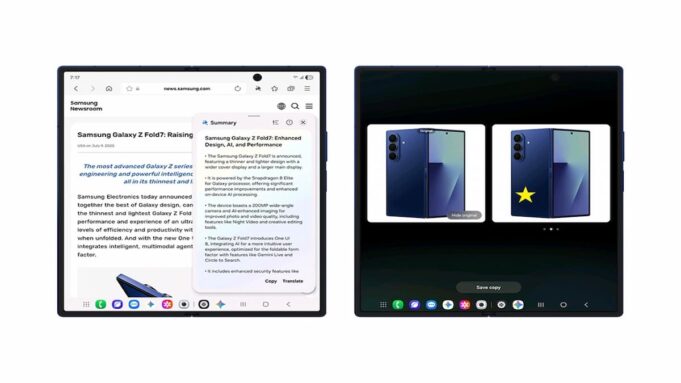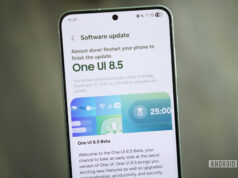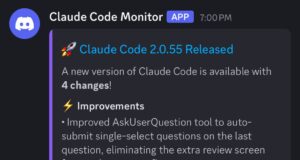Samsung is rolling out its latest and greatest, the One UI 8 update, to a couple of mid-range marvels: the Galaxy XCover7 and the Galaxy M54. This update promises a smoother, more secure, and visually appealing experience.
Samsung Releases One UI 8 Update for Galaxy XCover7, M54
Samsung is turning heads by delivering its One UI 8 update, built on Android 16, to the Galaxy XCover7 and Galaxy M54 before some might expect it. These devices are getting a taste of flagship-level enhancements ahead of schedule. Who doesn’t love a pleasant surprise?
Which Devices Are Getting the Update and Where?
The Galaxy XCover7 is receiving the One UI 8 update with firmware version G556BXXUBDYIA. The rollout is happening in Thailand, the Philippines, Vietnam, New Zealand, and Malaysia.
Meanwhile, the Galaxy M54 is being updated via firmware version M546BXXU9EYI4, reaching users in Thailand, Vietnam, New Zealand, Myanmar, and Malaysia. If you’re in these regions, keep an eye out!
How to Check for the Update Manually
Not seeing the notification yet? No sweat! Here’s how to hunt down the update yourself:
- Go to Settings.
- Tap on Software Update.
- Select Download and Install.
Samsung suggests using a stable Wi-Fi connection for this download. Given the file size, you don’t want to be caught with a data overage!
What’s Next for One UI?
Samsung plans to wrap up the One UI 8 rollout for eligible devices before diving into the One UI 8.5 beta program, expected in late November 2025. So, there’s more to look forward to!
Troubleshooting Common One UI 8 Issues: What to Do When Things Go Wrong?
Even the best updates can sometimes cause hiccups. Some users have reported internet connectivity issues after installing One UI 8. Here’s how to tackle them:
- Problem: Intermittent Wi-Fi disconnections.
Solution: Reset network settings via Settings > General Management > Reset > Reset Network Settings. - Problem: Slower data speeds.
Solution: Clear the system cache partition, restart the device, and toggle airplane mode. - Problem: Unstable network connections.
Solution: Perform a complete Wi-Fi and Bluetooth settings reset. Note: This means re-entering saved network passwords and re-pairing Bluetooth devices.
Best Practices for a Smooth One UI 8 Experience
Want to make the most of your One UI 8 update? Here are some tips:
- Back Up Your Data: Before any major update, back up your important files and data. It’s always better to be safe than sorry!
- Ensure Stable Connection: Download the update over a stable Wi-Fi network to avoid interruptions and potential data charges.
- Keep Your Apps Updated: After updating your OS, make sure all your apps are compatible and updated to their latest versions.
- Monitor Battery Performance: Keep an eye on your battery usage after the update. If you notice significant drain, identify and optimize battery-hogging apps.
Ready to Level Up? Your Next Steps
Now that you’re armed with the knowledge of the One UI 8 update, it’s time to put it into action! Check for the update on your Galaxy XCover7 or M54, and if you encounter any issues, you know how to troubleshoot them. For more insights and updates, check out Samsung’s official support page. Happy updating!